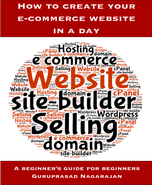These are more than a handful of website builders, they are: Weebly, Wix, Jimdo, SquareSpace and Edicy. I tried all of them and deliberated a week deciding between Jimdo and Weebly before finally settling for Weebly.
All of them work on drag and drop method of building your site, and give you a choice of templates to decide the look and feel of your web site. Here are my observations:
Squarespace. Personally, I found SquareSpace a bit clunky to work with. You can’t immediately see what you are working on (‘no live preview’) as you have to work on the page and refresh for it to show what you’ve done. And the templates were limiting, at the time of writing they had a dozen or so. Also, they were a bit pricier compared to the rest. It's at 8USD a month, see http://www.squarespace.com/pricing/
Jimdo. I quite liked it.It was a close competitor to Weebly in my reckoning. But I found it a bit clunnky for some reason and not as easy as Weebly although Jimdo is optmised for e-commerce.It's 8USD a month.
Wix. It’s quite funky, and interesting site but when I discovered that you can’t change your template once you settled one, I gave it a wide berth. It's around 4USD a month. See http://www.wix.com/upgrade/website
Edicy. I really liked the simplicity and user friendliness of Edicy. Elegant, uncluttered and simple. But pricier, and doesn’t fully support e-commerce and the storage is 5GB. It's also at 8USD a month or 6 euros. See http://www.edicy.com/pricing
Weebly. I liked Weebly and still like it although it’s only been over a month since I signed up with them. It’s simple, easy to use, user friendly, has good customer support, a live chat that works on weekdays but I find their email support pretty good. Read more about why I chose Weebly in the chapter.
I like Weebly as I mentioned earlier because I find it simple to use. It’s truly drag and drop, with unlimited storage space and you can add up to 10 sites (of course these additional sites will be subdomains, as in yoursite.weebly.com). Weebly provides its own stat tracking system. The support is quite prompt, I see that they have a live chat desk but I haven’t tried yet. There are enough resources to reach out to in case you have a question or an issue. They also have a Facebook page where you can post your questions and someone is bound to answer your query. Weebly's started plan is at about 4USD and a bit less if you are an existing customer.
The downside: There are bound to be as there are no perfect site builders. There are a couple with Weebly too. One is Weebly doesn’t give you an email address. I was using my personal id till I discovered Namecheap's promo which gave me a free email id at my domain for about 3USD a year with the first year free! I checked with them recently, and the price is now 9.88 USD a year, still not too bad.
After trying Weebly for free for a while, I decided to upgrade to Pro version. I pay about US$99 annually and I’m quite happy with them so far. Weebly has come up with a Business plan which includes e-commerce facilities. Bit pricey but they are giving a version of it free to existing customers. I use Gumroad to sell my ebooks, you can find the article here http://www.guruswriting.com/1/post/2013/10/how-to-add-gumroad-to-your-weebly-site.html
I also use Paypal checkout.
Their service is good but could be better. They tend to respond quicker if you post on their facebook page as their email replies take longer. Apparently they are a small set up. Otherwise, I find them very good.
There is nothing drastically wrong with the others, it was a matter of personal choice and how it resonated with me. Luckily, as mentioned earlier, they all have a free trial period so you can check them out and draw your own conclusions.
Sign up for Weebly Pro.
Once you sign up with Weebly at www.weebly.com, you will taken to the page to choose a theme. After you choose a theme, you’ll have to fill out your domain name (if at this point you don’t have a name and just want to test out the site, you can enter any name you want to, and it will be a subdomain of weebly, for example, www.yoursitename.weebly.com).
Point your domain to Weebly.
Once this step is done, you will have to go to Namecheap (or whichever domain registrar you chose) and point your domain name to Weebly otherwise your domain name won’t be recognised. The process is simple and is explained clearly in the knowledge base section of Namecheap (I’m sure othes have this section too). You can also do a Google search if you want. If you really can’t do it, then you can check with the live chat support team and they will help you, just give them the necessary details, at least that’s what I was told.
Choose a theme and start building!
That’s it! You’re all set to build your website, all by yourself, with no geek’s help, no frantic calls to people you know about FTP, uploading, coding or javascripting or CSS. There’s something exciting, something triumphant about building your own website from the ground up, from the first page.
Weebly works in blocks. Blocks of text, images with text, images, header, footer, block quotes … you name it, you can drag and drop to build your website.
The interface gives you basic options you can build on. You add pages using the Pages tab, organise them according to your structure, choose a template using Design tab, drag and drop the necessary elements using the Build tab, and use Settings tab to edit users, add codes from search engines, password protect a page etc.
Here are a few tips that might help you.
Always have a plan as to what you want to show on your site.
Have a clear idea as to what you what you want to achieve with your site (eg, promote my ebooks, sell my products or services, raise awareness about my products etc).
Keep the number of tabs to four or five as anything extra will go under the ‘more’ tab and will not be available on first glance. Ideally, it should be Home, About me, Products, Services, Contact. And you can have sub-pages to feature relevant stories under the respective tabs which are created with Add Page button.
IMPORTANT: Once you settle on a template and start building your pages, make sure to select the ‘Save to this page’ option, otherwise whatever change you make on one page will override any change you may have made or any look you may have chosen for the other pages. This could be very annoying and frustrating especially if you have built a whole site, and decide to make some change on one page and discover that it has changed the whole site. If, after you’ve designed the site you are not happy with the look, you can always change it to something else.
Useful links to help you decide which one is better for you:
http://www.websitetooltester.com/en/
http://www.websitebuilderexpert.com/

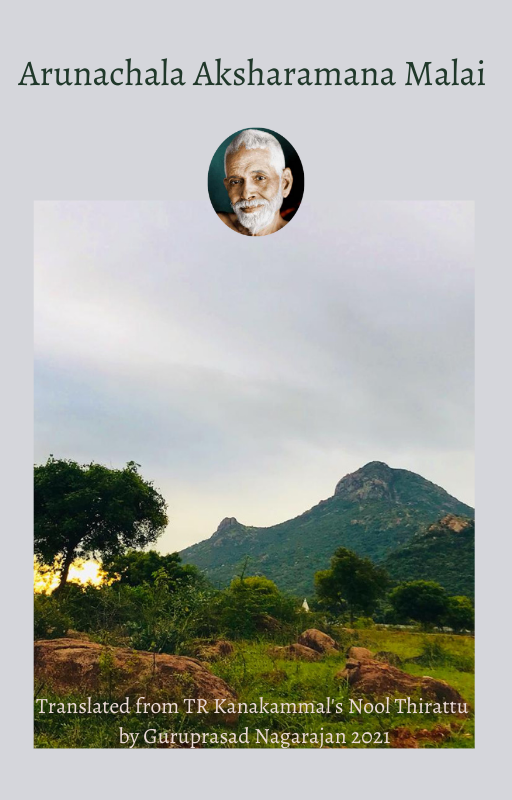
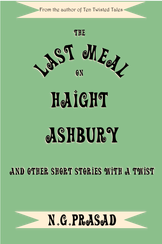
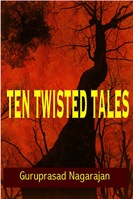
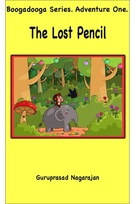

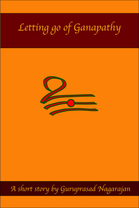
 RSS Feed
RSS Feed